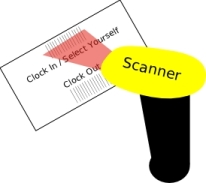 Or...
|
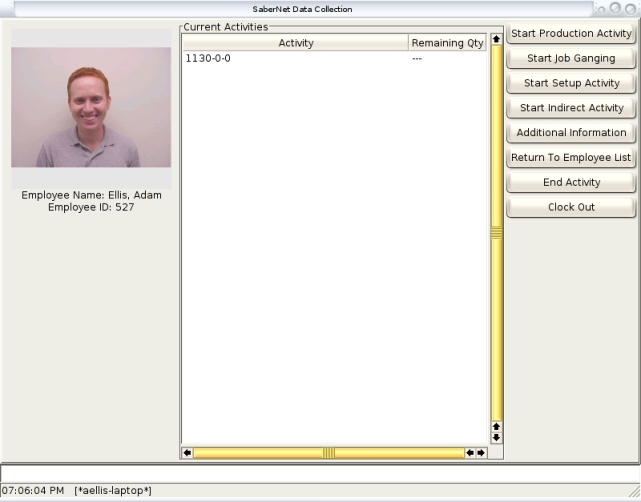 |
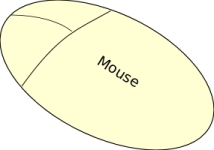 |
Now press the Start Job Ganging button. From here you can just start scanning all of the job printout 'Begin' bar codes you wish to gang and you will see the jobs move from the 'Available Activities' section down to the 'Current Activities' section. Alernatively, you can use the mouse to select the jobs by either double-clicking on them or single-clicking them and pressing the 'Up' and 'Down' buttons.
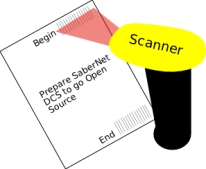 |
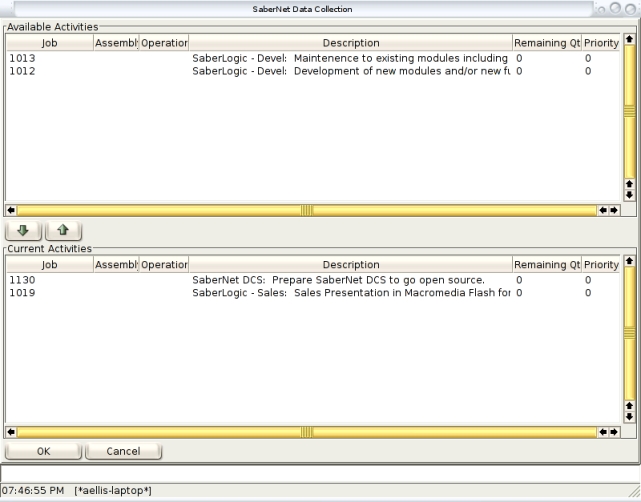 |
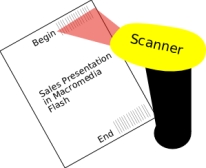 Or...
|
|
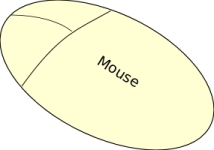 |
After you press the 'OK' button, you will be returned to the employee list.
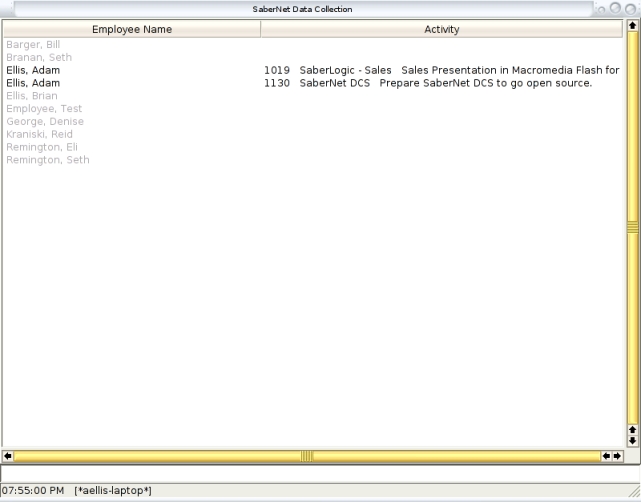
You will now notice their are two entries for the employee - one for each job. This may seem a bit unusual at first, but there is a good reason why it is set up that way. If you are a supervisor at a site with hundreds of DCS users, you may from time to time want to see everybody who is working on a certain job. From the terminal, you can easily get this information by clicking on the 'Activity' column header and the employee list will be grouped by activity. When somebody is ganged on multiple jobs, they will need to show up in multiple groups when sorted by activity.